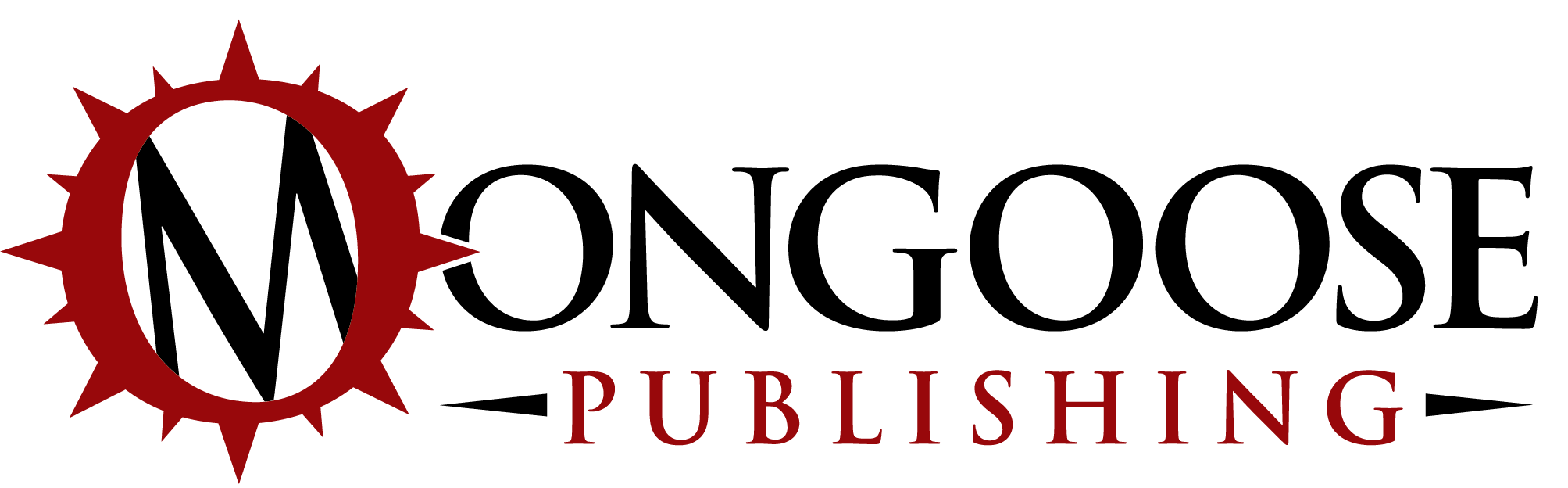How to Lathe...
Please note I have switched show hidden geometry on and if you want the objects to be less blocky ie higher polys, edit the number of segments using right click > entity info > segments – you cannot do this on the finished object, only the circle and the arcs in this example.
A. Draw your shape of the hull, it may help to draw it in 1 half then copy and add to the other – I used the line and arc tool to make the flat shape. Keep that shape and copy (move tool and Ctrl) You can use that shape later and for the deck plan or create that shape from the deckplan...
B. Draw a line from the centre of the flat shape and draw a circle 90 degrees to it (green axis) – delete the line after, you don’t need it, just its easy to draw the circle from the end of the line.
C. Click the circumference of the circle, so it goes blue. This is the path. Then with the circumference selected, click the ‘follow me too’l then the shape – you should see the object i.e. hull appear!
D. After this you have a nice hull, using the rubber tool+ctrl or the smooth/soften edges you can get rid of any lines (right click to get that) I then scale it. Really this is all up to you what you do.
E. I chop the hull in half. It is so much easier to work on the hull in half.
Not bad for a sore head...